- System design
- Building the system
- Plugin design
- Plugin development
- Core development
Deploying the system
To build Headwind MDM for server deployment, the following steps must be performed:
- Configure the web application properties in server/build.properties.
- Build the main web app.
cp server/build.properties.example server/build.properties
vim server/build.properties
mvn install
After the successful build, you must get the web console WAR file at the following location: server/target/launcher.war.
The software is deployed by creating the PostgreSQL database and running the installer script:
bash ./hmdm_install.sh
More details about the installation can be found here.
Setting up the development environment
Choose a subdomain containing at least two words separated by a dot (using localhost as the development domain may cause cookie-related issues), for example, dev.mydomain.com. Add the record assigning this subdomain to 127.0.0.1 to /etc/hosts (on Windows, add the record to C:\windows\system32\drivers\etc\hosts).
Adjust the server/build.properties file and change the base.url parameter to http://dev.mydomain.com:9090 (9090 is the default port for the IDEA Tomcat project).
The next step is to set up the database connection. Use the database created on the previous step when you deployed Headwind MDM on a test environment. Use one of the following options:
- Adjust the database connection parameters in the server/build.properties file and connect the development instance to the test database;
- Dump the test database and create a local copy of the database.
Building in IDEA for debugging
To update and debug the system, open a project in IntelliJ IDEA (Maven project). All submodules will be imported together with the root Maven project.
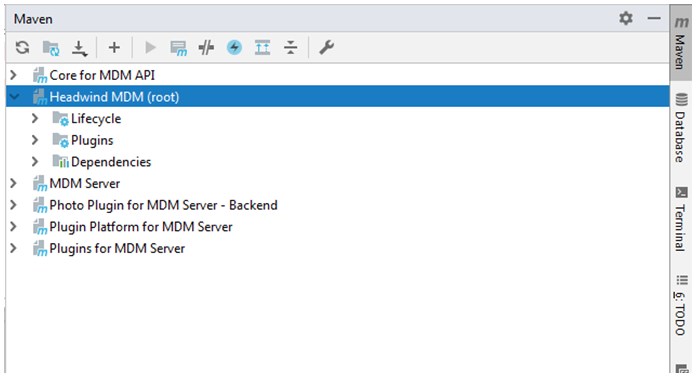
To test and debug the project, the following Maven configuration must be added:
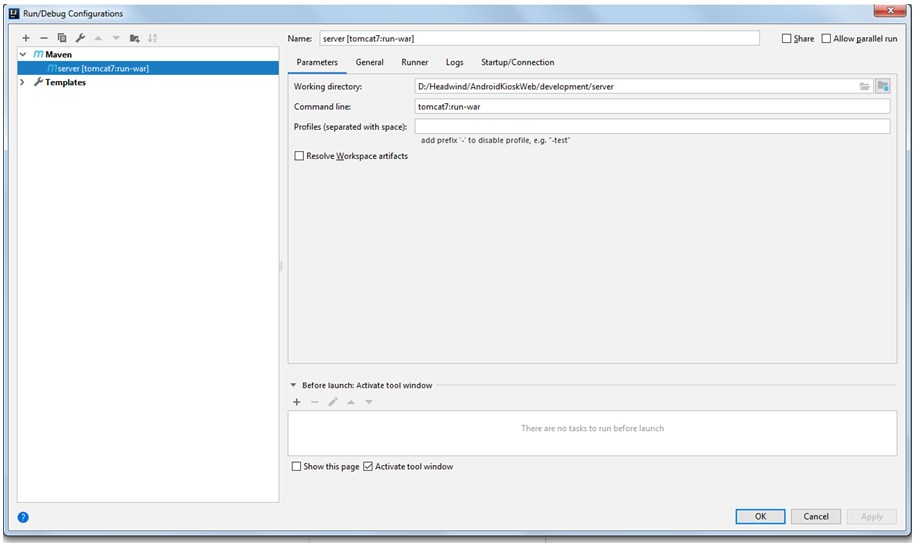
Building miscellaneous components
To build Swagger UI, use the following commands:
cd swagger/ui mvn package